Facebook Tips (part-1)
Introduction
2. Your email Facebook sends out a lot of notifications once you start signing up with various groups and fan pages, apps and even comments. But people can also find you by your email, so you should probably use a personal email account. Check it frequently for friend requests and more. It has to be real though, because Facebook uses it and sometimes your mobile number to verify who you are.
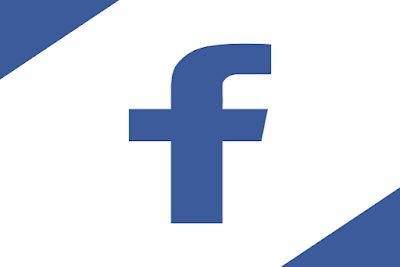
3. Read the terms and conditions
You should always read the terms and conditions on any site, and Facebook is no exception, though, it should be noted that Facebook frequently updates it’s TOS causing a lot of outrage in the community. Know where your rights are and read their documentation.
4. Search your email
In some cases when you sign up for Facebook, especially if you use a ‘free’ email system such as Hotmail or G mail, Facebook can search your email addresses and see if anyone in your address book is already on Facebook.
5. Profile information –
school, university, company The first piece of profile information Facebook asks for is your School (leaving year), University (leaving year) and Company – this starts the first basic groups links so you can find Alumni and colleagues from work – if you don’t want to find anyone there, leave it empty and click skip.
6. Profile information –
picture your photo or avatar doesn’t need to be of you, but it’s usually a good idea to use a shot of yourself so that people that aren’t sure they’ve found you can add you. Many people change their profile photos weekly though, so you can use just about any image you hold copyright to.
7. Profile information –
basic information Once you’ve gotten into Facebook, you can fill in any or all personal information on the basic information box, and depending on your security settings, people will be able to see this – it’s sometimes the difference between knowing whether it’s you or another person that they’ll friend, so this information can be useful.
8. Profile information –
is Facebook a dating site? One of the core pieces of information that Facebook asks about on signup is what you’re ‘looking’ for on the site, along with your religious standing. Don’t be afraid to mark ‘friendship’ in that box, even if you are actively seeking a relationship – it makes little difference to people adding you. Facebook is not a dating site, though there are groups on there for finding partners.
9. Profile information –
personal information Many people don’t list all of their hobbies- instead list the ones you’re interested in attracting friends for. If you’ve got a ‘guilty pleasure’ remember that people may be able to access your information, even before you add them, so you may not want to publish that. The boxes in this section are entirely optional.
10.Contact information-
One of the boxes you can fill in is ‘contact information’. Be aware that depending on your security settings (see security and privacy) you may then place your ID out in the ‘open’ which can open you up to spam or bot contact.
11. Profile information –
Network If you’re interested in chatting with, or meeting up with people in your region, you can add where you life and join that ‘uber - group’. Some require email addresses or other information that ‘proves’ affiliation, but Facebook has recently improved that interface, so it works very well. Your network affiliation is listed on your profile, unless you change the security settings (see security and privacy)
12.Profile information –
friends As we’ll explain later, you can keep those that you’ve added from appearing in your search, but your friends list is always visible. Be careful when adding ‘controversial’ people in your life, as it’s very easy for other friends to use your list to find others to add – the only exception to this is if you add someone with extremely tight security settings
13. Profile information –
relationships Facebook allows the listing of relationships in your profile – but until the person you’re in a relationship confirms it; you will only be listed as in a relationship. Otherwise you will be tagged as ‘in a relationship’ but not with whom.
14. -
Fill as much of it in as possible Remember, you can always come back and add, or subtract information. It’s usually something people don’t do often though, so spending those extra few minutes at sign up to create a proper profile is well worth it.
15. Security from the outset We talk more about security later, but some people join Facebook simply to keep up with a tiny group of friends –
16.Finding friends, colleagues and ‘fan’ pages Facebook has made it fairly easy to find people and add them, but in the mix with the people you can find are fan pages –
17. Searches
Searching by name may bring back dozens of results, so if you know the person well enough, find out what email they use and add them via that. Adding people via email is often easier than searches too because it means you’re certain you’ve got the right person, without opening yourself up to unwanted attention. If you add someone that isn’t actually the person you wanted to add, they can see your profile.
18. Adding people via friends If you’re a close knit group of friends, or a new group that met through University or similar pursuit, it’s normally ok to go through another friend’s list and find those that you know, but don’t abuse this –
adding everyone from every friend’s list can get you flagged as a spammer by
Facebook.
19.More than one profile? Be careful not to create more than one Facebook page –
it’s against their TOS and can lead to confusion when people add you. It is possible to create a main account and make the rest of your ‘accounts’ as pages, but again be careful – Facebook has a policy about fake pages, fake names or abusing that facility.
20.Fan pages too much for you?
You can hide fan page (and app, and even ‘friend’ updates) from view easily by setting your feed up (we talk more about this in the feed management section). Hiding fan pages, even temporarily, can let you get your Facebook reading back under control, and let you decide whether you want to follow them long term.
21.Removing friends, or pages Removing friends is easy –
you just go into your friends list and click the x beside their name. You can find your friend list by looking at the left column of your main feed based Facebook page. Or you can go to ‘Account’ and then ‘edit Friends’
You can remove pages in a similar way, in ‘Edit friends’ then scrolling down to around the middle of the page and clicking on ‘pages’ (it has an orange flag next to it).
22. Using friends lists to organize your reading Facebook introduced a concept called ‘friends lists’ recently, allowing people to sort their friends into groups, sorting them onto groups of your choosing. Have workmates, best friends, limited profile – the choice is yours. You can also edit en masse by selecting ‘Account’ then ‘edit friends’ –
your whole list will appear there with drop down arrow lists, including your pages. Simply filter them onto a list you’re comfortable with and then you can control your feed.
Posting using groups –
Your friends list doesn’t just allow you to filter your reading - these groups can simply control what you’re reading or allow you to customize who sees what. If you don’t want your Granny seeing your wild nights out, simply filter her into a group and then, when you post, click on the little light blue padlock. Enter your level of access, and exclude using the bottom box. You can set this as your ‘custom’ privacy build for your posts, or a one off. (see more in security and privacy)
23. Been Blocked? Facebook is hard to contact in case of problems, but you can sometimes email them at whatever published email contact they currently have, and ask them to review your case –
if you’ve done nothing wrong you should be reinstated. If you were hacked, you should contact support urgently and follow their instructions to regain control and become unblocked.
24. Got badge? One of Facebook’s nicest widgets is the ability to create badges and display them on your webpage or site. If you’ve got a reasonably public profile, you can use these easily –
if your profile is highly protected and privacy locked, you may want to consider whether you want to use it at all.
25. Looking for more? If you have just recently joined Facebook, instead of searching for everyone by name, go to another friend’s profile and find the people you’re looking for by checking their ‘friends’ box, on the left hand side, below information. Be careful not to add too many people though –
it can be seen as spamming and may be picked up by Facebook.
26. Security and privacy There’s a lot of options in Facebook that you have to pay attention to,
especially if you don’t want to put your information in public. There are options to protect everything that you have on Facebook, creating a stripped out, bare public profile, but you DO need to change your settings, it’s not automatic on creation.
27. Use fine grained controls don’t want your family accessing your photos –
lock them out. Want to only allow reading access to your status updates to people closest to you? You can do that too (though remember, apps use your default posting, which is your overall status posting setting). Go to ‘Account’ then ‘privacy settings and explore your options there.
28.The tightest locks
If you put everything in your security to ‘friends’ and remove yourself from search engine results, and then start using Facebook, you’ll have to add people, and they’ll never be able to do it themselves. If you don’t want people knowing you’re on Facebook, this is an ideal solution
29. Know your settings! Understanding what the different settings mean for privacy and posting is what makes or breaks your Facebook usage. There are four settings -
‘Everyone’, ‘Friends of friends’, friends only and custom. Friends of friends means that any information you share on your profile can be visible by anyone that has friend any of your friends, opening your profile up to a lot more exposure.
30. Your name, date of birth, address and other information Keeping as much of your information private as you can means that you can protect yourself against identity fraud –
this also means not adding random people and practicing safe login and logout practices. Facebook is rife with mistakes that have opened people up to identity fraud, but knowing your way around security settings will stop this.
31. Privacy – profile information In ‘Account’, Privacy Settings, you can choose to set your different parts of your profile and information to one of several settings -
you can also customize them so that only your own lists of friends get to see certain things. This extra layer of security is incredibly powerful and worth the time it takes to set up.
32. Being harassed by a colleague that you just don’t want to add? Sometimes people don’t take no for an answer –
if you find that someone is continually asking you for an ‘add’ go to their profile page, scroll down to the bottom and then hit ‘Report/Block this person’. Blocking them will stop any unwanted advances – they won’t be able to see you at all (or you, them)
33.Apps getting you down?
Did an app you added suddenly change its posting policies? Are you finding that some apps are more invasive than you wanted? Go to ‘Account’, then ‘Application settings’. There, you can remove any you no longer want to use, change posting policies (in some cases) and more. Since Facebook changed how apps notify people, their ‘notification’ feeds have been a lot less cluttered, but notifications now appear in the left side bar, which confuses some people.
34. Don’t let Google see you
If Google using what little of your profile is visible after you’ve adjusted your security settings to your perfect level of privacy makes you nervous, you can tell all search engines that you don’t want them to view your profile by going to ‘Account, privacy settings, search and search engines’ and unchecking the box beside ‘public search engine’. If you’ve got good security settings and are happy for your name and photo to appear, have a look at the preview before checking it. There is very little on the average profile, including no updates.
35. Hacked? Sometimes, people lose control of their Facebook account –
this could be because of a virus, or worse. You can regain control by following the instructions by following Facebook’s own guidelines. It’s important to do a virus scan as soon as you discover you’ve been hacked – just in case – do that before returning to the site to reclaim your profile.
36. Photos and videos – don’t appear where you don’t want to Along with all other privacy settings – be especially careful about your movie and photo settings. It’s important that you keep your video and photo settings as private as you can –
if you’re tagged in either, it displays them to the ‘world’ at large based on your settings. If you lock your video and photo options to minimum, friends only, you can be sure that embarrassing items will be kept to just your circle, rather than any Google Cache.






No comments: